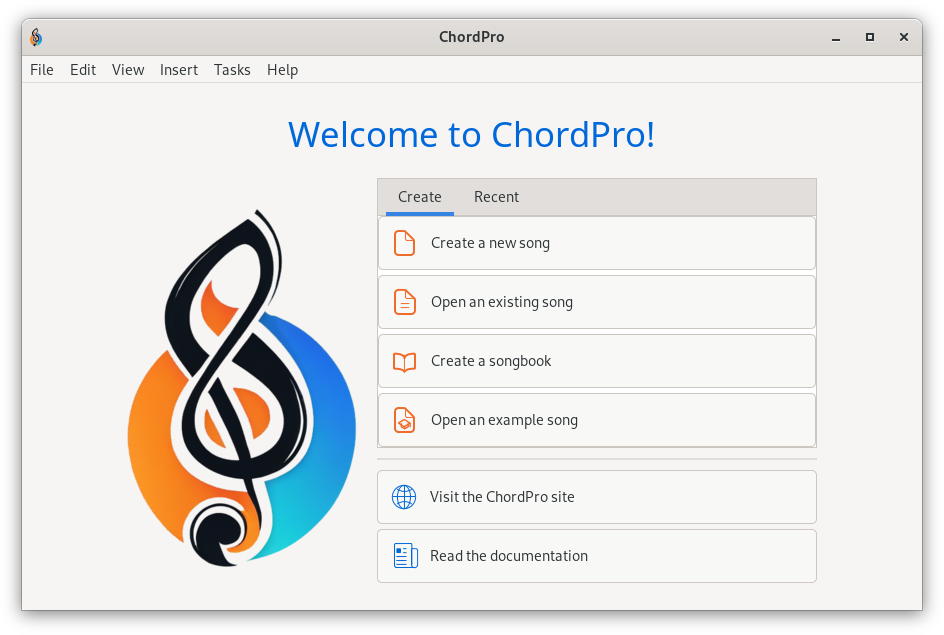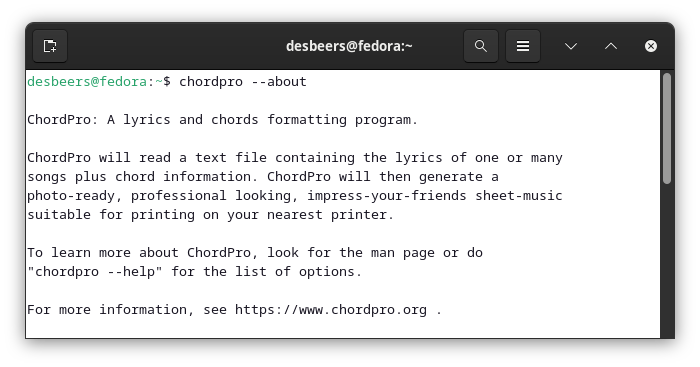Getting started with ChordPro
For a good understanding it is important to know that ChordPro (the program) is basically a file transformation program. It reads a file containing lyrics and chords according to the ChordPro File Standard and produces a neatly formatted PDF document that you can view and print.
Actually, there are two ChordPro programs, a graphical application and a command line program.
The graphical application
The graphical (GUI) application is an easy to use application to learn how to use the ChordPro File Standard and create beautiful PDF’s. However, not just for single songs, but it can also create great songbooks from any collection of ChordPro files.
Read more about using the GUI.
The Command Line program
The command line (CLI) application can do everything the GUI can, and adds some additional features for finetuning the output and, most important, scripted (batch) processing. If you are familiar with (power)shell scripts and Makefiles you will love it. If not — no worry.
Read more about using the command line program.
Chords over Lyrics
Before ChordPro it was common to write lead sheets with chords on separate lines above the lyrics. This is often referred to as crd format. ChordPro can convert this style into its native format.